Difference between revisions of "Warnings"
| Line 15: | Line 15: | ||
1) make a scale 3D model of the jaw with the planned implant according to the illustrations below: | 1) make a scale 3D model of the jaw with the planned implant according to the illustrations below: | ||
| − | [[File:12a.png|link=| | + | [[File:12a.png|link=|500px]] |
Revision as of 14:03, 11 March 2020
1.2. Warnings
The software does not contain any functionality verifying if real-life implementation of the virtual treatment plan might result in damage to the patient. Any virtual treatment plan should be evaluated by a trained licensed professional confirming that the virtual treatment can be implemented in real life and will not cause harm to the patient.
If the segmentation function of the software is used, the segmentation has to be carefully evaluated to ensure that it matches the patient's anatomy and corrected if necessary.
It is important to verify that the imported and exported data sets are of adequate quality and match the patient's anatomical structures.
Appliances manufactured based on the virtual treatment plan should be made only from biocompatible materials that have suitable mechanical properties and are in compliance with local regulatory bodies. Appliances should be marked with patient information to avoid errors when delivering the appliance.
Poor quality radiographic or optical images, inadequate training of user or inadequate hardware can affect the image results.
The DICOM data can be used to do the following:
1) make a scale 3D model of the jaw with the planned implant according to the illustrations below:
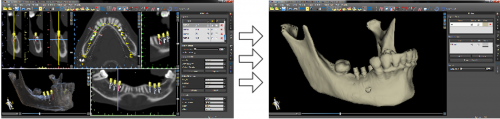
2) fabricate a surgical guide supported on bone
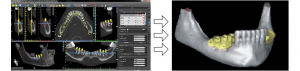
3) fabricate a surgical guide supported on the gingiva
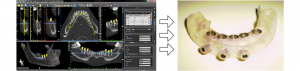
- The files with three-dimensional positioning of implants and the file of the three-dimensional guide can only be generated in Blue Sky Plan®.
Back to Content Page
Previous Page 1.1. Indications For Use
Next Page 2. Installing Blue Sky Plan